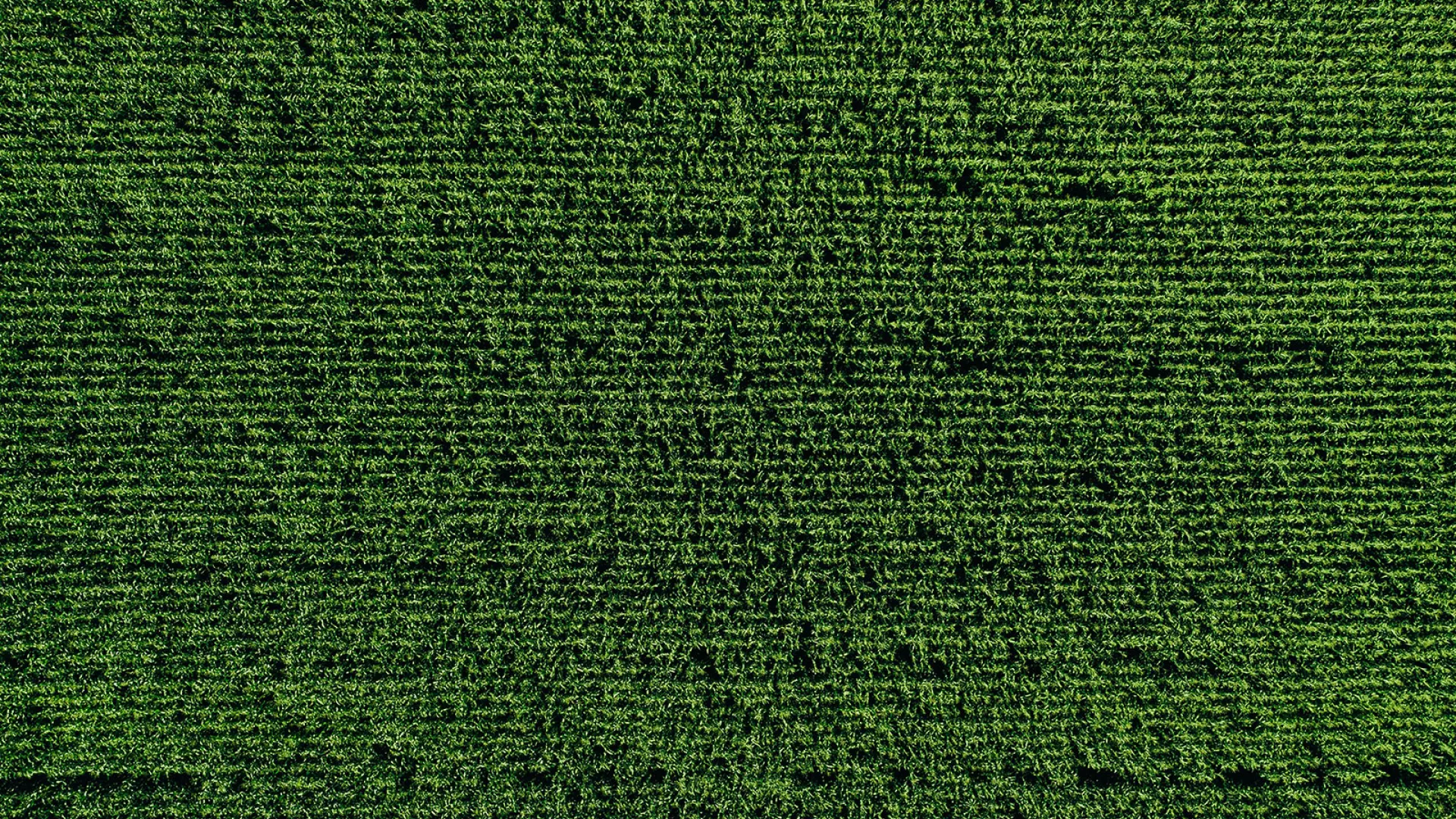Every Martin-Gatton College of Agriculture, Food and Environment employee is responsible for keeping their directory profile up to date. Follow these instructions and tips to edit your directory profile. Contact Web Services with questions.
Update Your Preferred Name in myUK
- Log in to myUK > Employee Self Service > Personal Information > Personal Profile
- In the Personal Data section, click the pencil icon beside the Name field. Type in the Preferred First Name field.
- Click Save.
- Changes will be reflected on the next update (~4 hours).
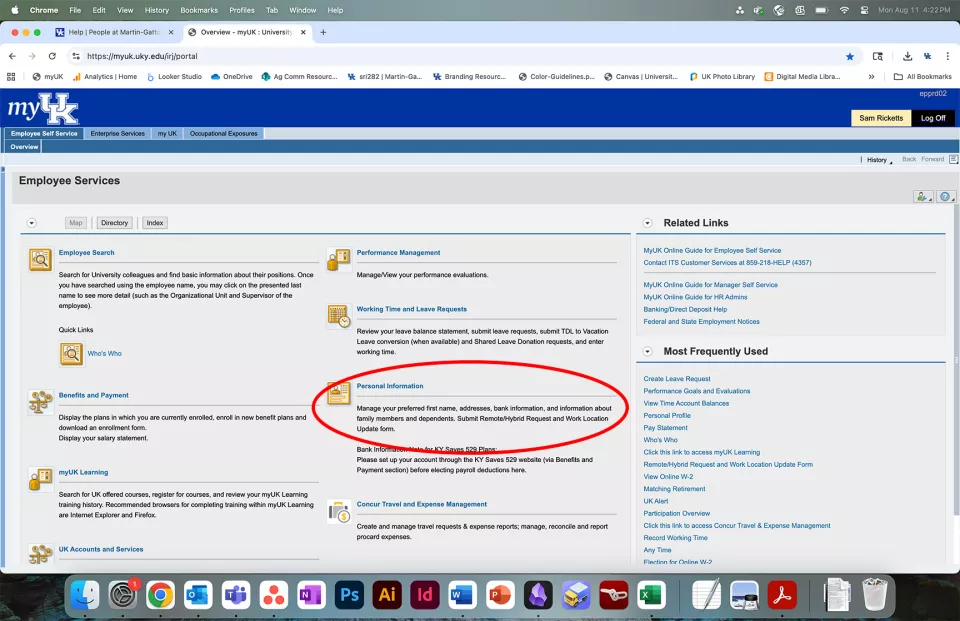
Every Martin-Gatton College of Agriculture, Food and Environment employee is responsible for keeping their directory profile up to date. Follow these instructions and tips to edit your directory profile. Contact Web Services with questions.
How to...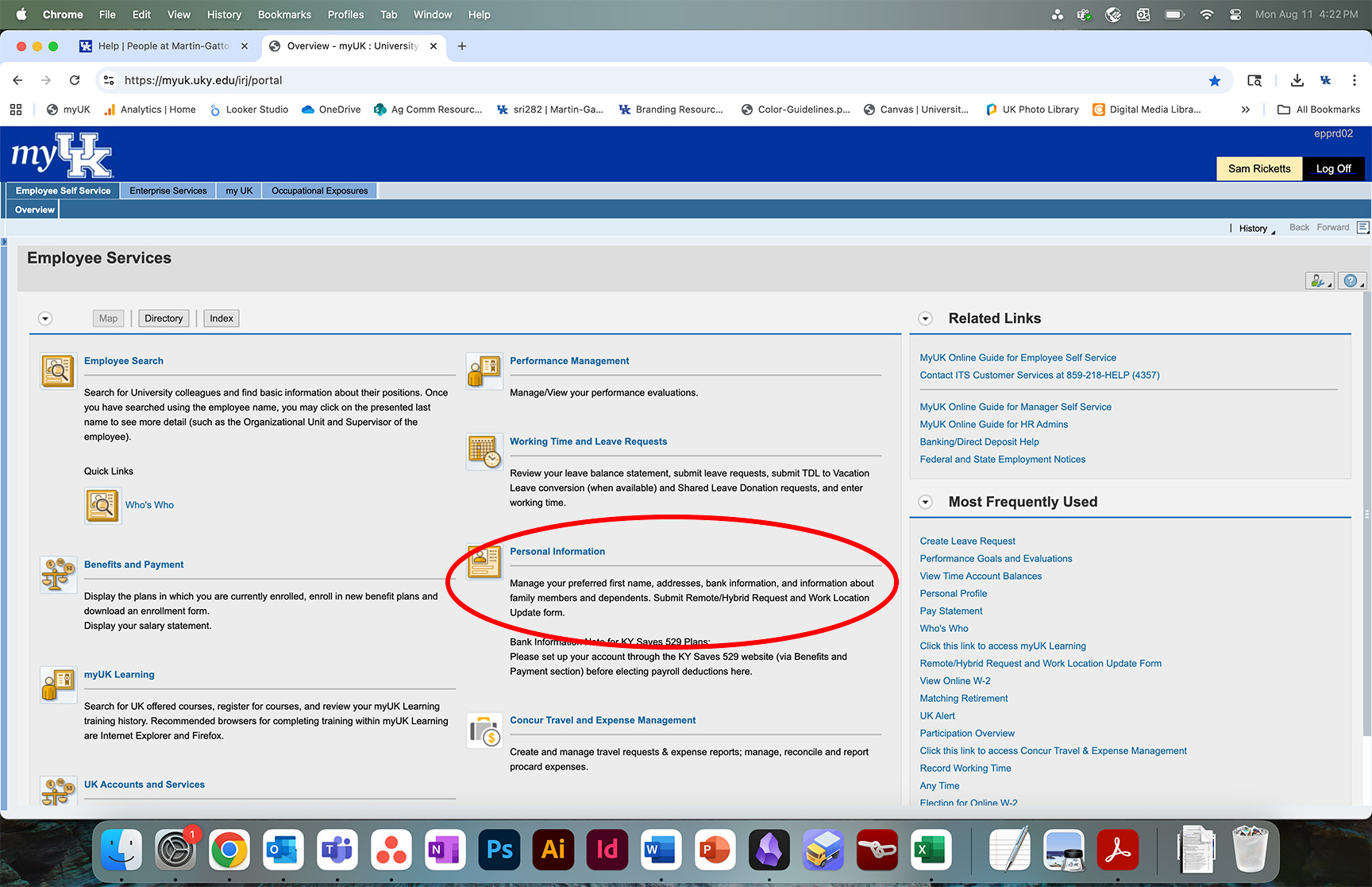
- Update Your Preferred Name in myUK
- Log in to myUK > Employee Self Service > Personal Information > Personal Profile
- In the Personal Data section, click the pencil icon beside the Name field. Type in the Preferred First Name field.
- Click Save.
- Changes will be reflected on the next update (~4 hours).
- Log in to myUK > Employee Self Service > Personal Information > Personal Profile
- Update Your Work Address and Phone Number in myUK
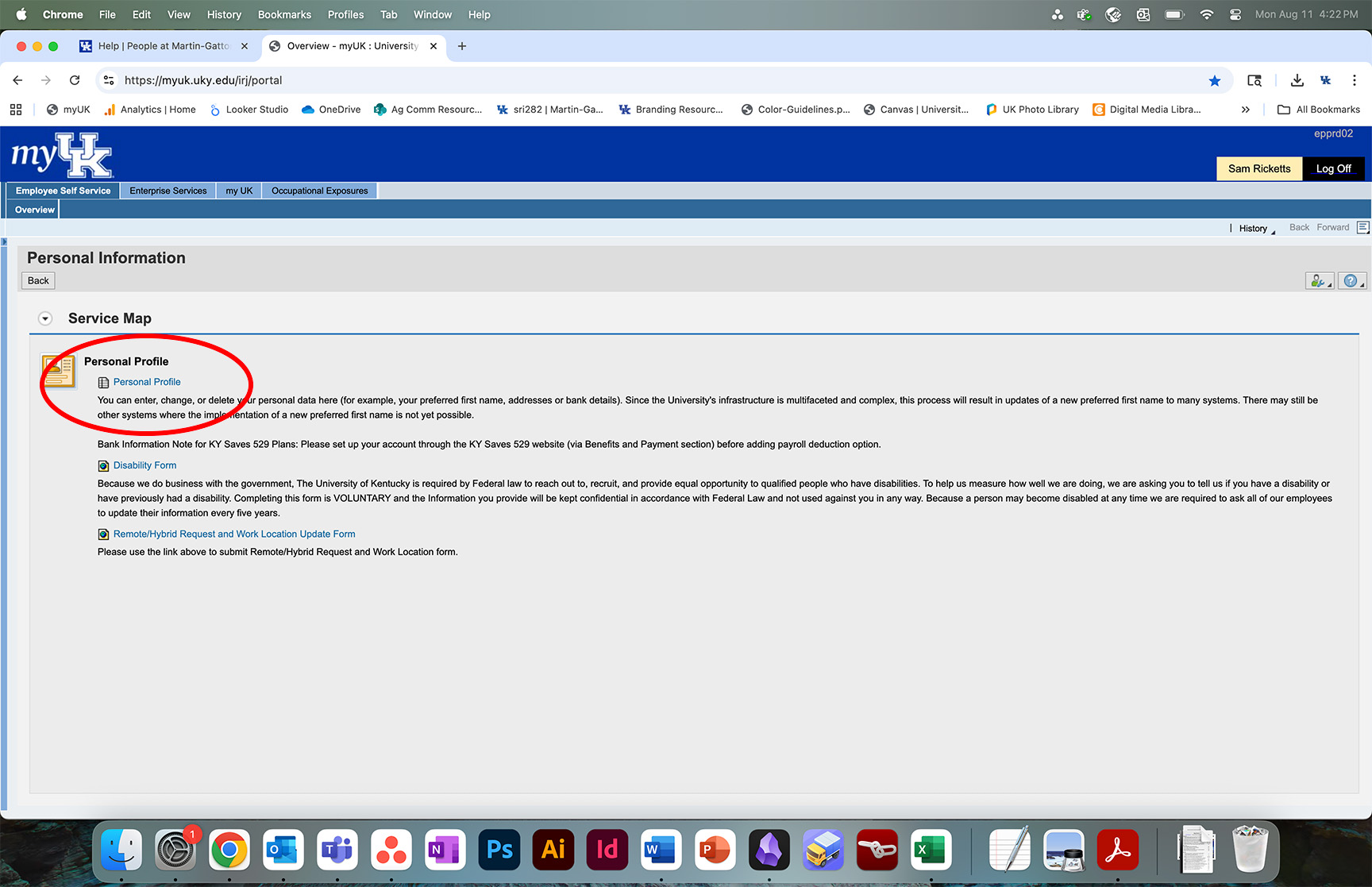
- Log in to myUK > Employee Self Service > Personal Information > Personal Profile
- In the Address section, click the pencil icon beside the Work Address field.
- The first line should be the office number and building, i.e. 101 Erikson Hall.
- The second line should be the building address, i.e. 135 Graham Ave.
- Make sure the city, state and zip code are correct.
- Update the phone number if needed.
- Click Save.
- Changes will be reflected on the next update (~4 hours).
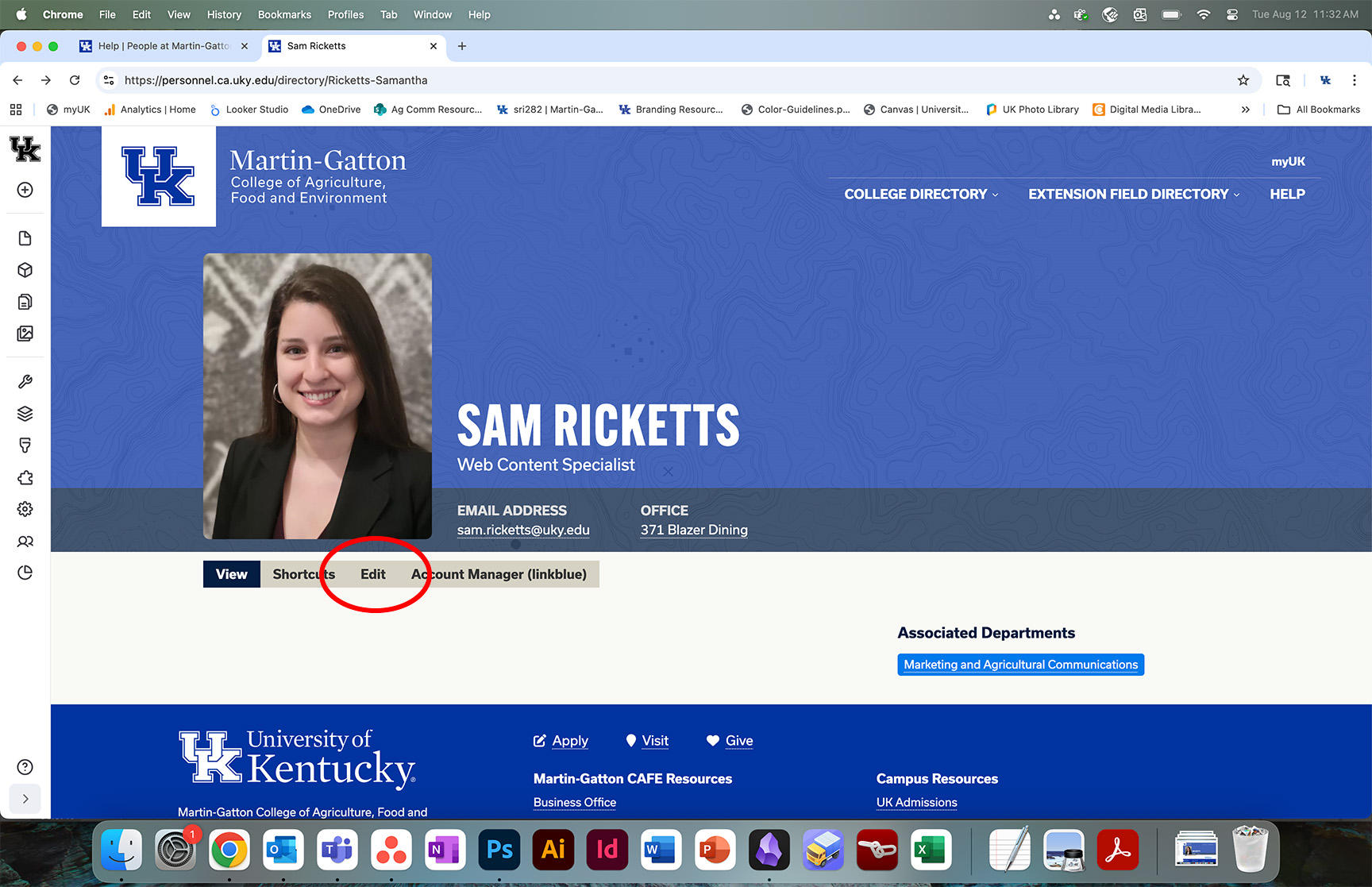
- Log in to myUK > Employee Self Service > Personal Information > Personal Profile
- Update Your Preferred Job Title (Working Title)
- Go to your profile on this site. On the homepage, you may use the search to find yourself and click your name to view your profile page.
- In the toolbar, click Edit.
- Scroll down to the Preferred Title field.
- Type the title you would like to appear publicly. If blank, your official job title will be displayed.
- Scroll to the bottom of the page and click Save.
- Add Your Headshot
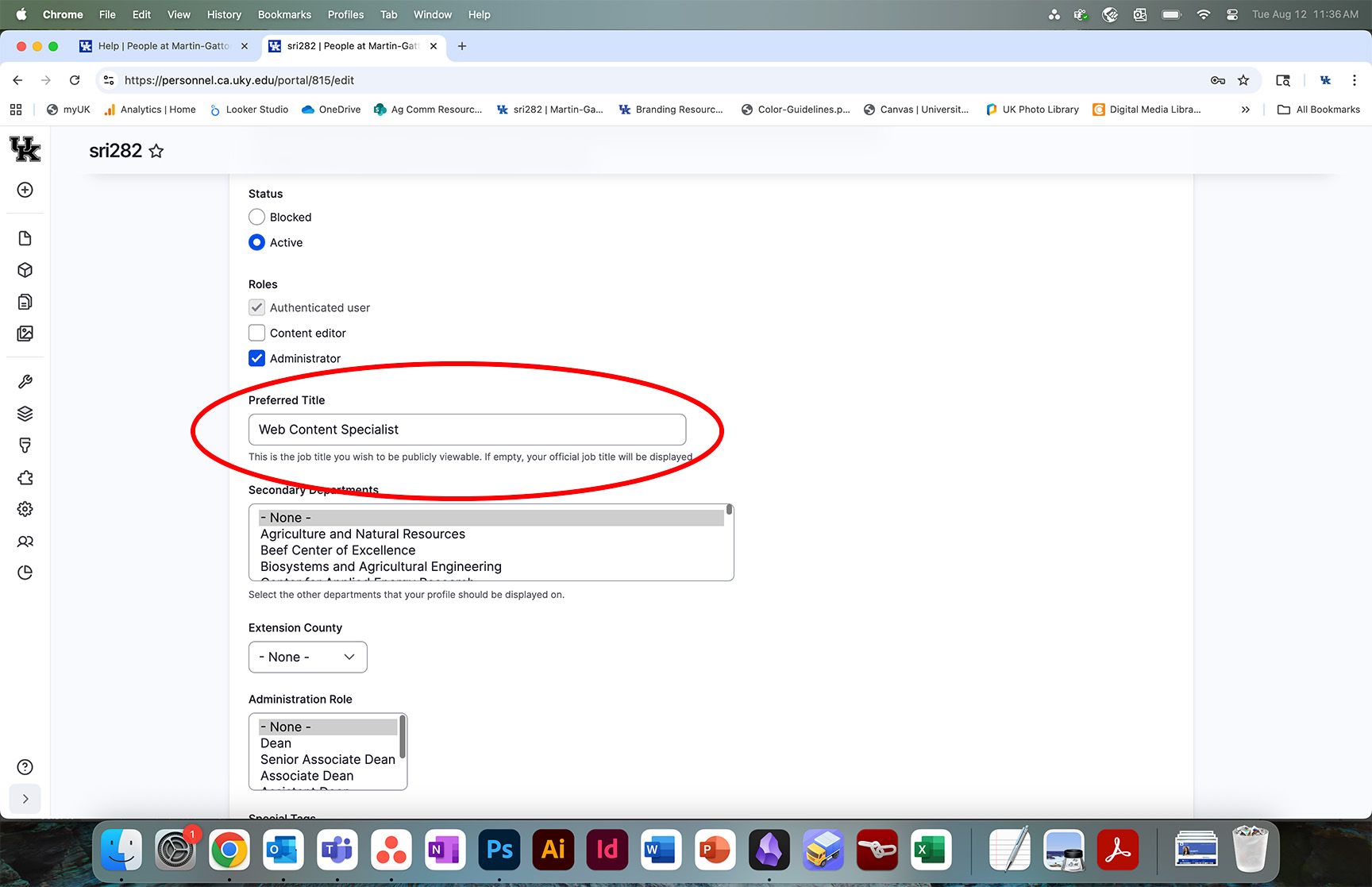
- Go to your profile on this site. On the homepage, you may use the search to find yourself and click your name to view your profile page.
- In the toolbar, click Edit.
- Scroll down to the Headshot section.
- Click Add Media.
- If your photo has already been uploaded to the site library, scroll down to find it or type the file name in the Name field and click Apply Filters. Then select it and click Insert Selected.
- If your photo has not been uploaded previously, go to the Add File section at the top of the page and click Choose File to select a file to upload from your computer.
- A box will appear with a preview of the photo at the left. On the preview, there is a crosshair that you can drag to the main focal point of your photo so it crops correctly. For a headshot, this should be placed between the eyes.
- Beside the preview is a field for Alternative Text. Write a brief description of the photo for accessibility. For a headshot, this can just be your name.
- Click Save and Insert.
- Scroll to the bottom of the page and click Save.
- Tips: Make sure the photo is good quality and in focus. If your photo has extra room, feel free to open it in a photo editing program and crop in so your face and shoulders take up the majority of the frame. Your headshot photo should usually be less than 1MB in size. If it's a good deal bigger than that, you'll want to open it in a photo editing program and size it down. For a headshot, a good size is about 600 x 800 pixels.
- Add Your Education
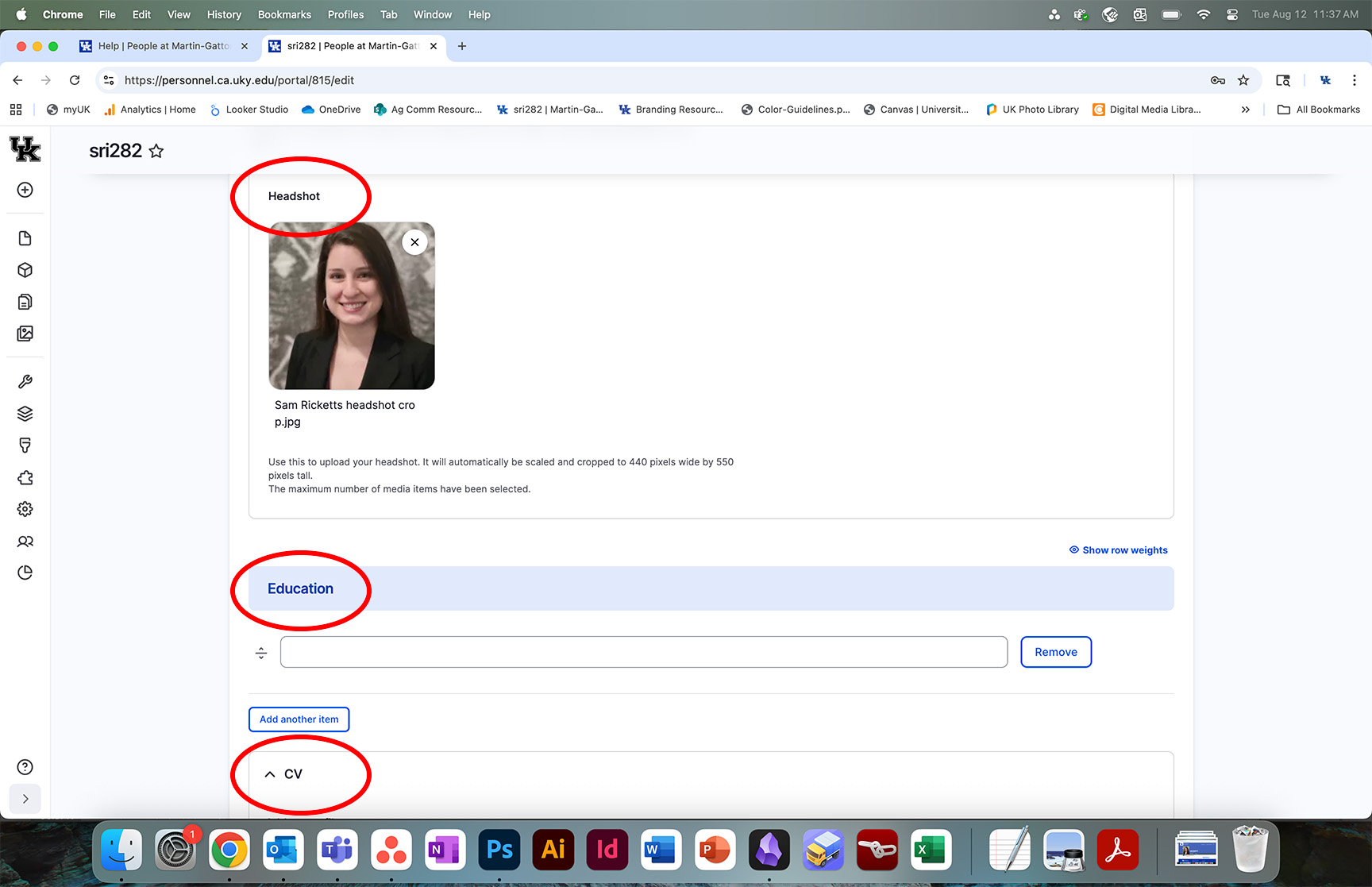
- Go to your profile on this site. On the homepage, you may use the search to find yourself and click your name to view your profile page.
- In the toolbar, click Edit.
- Scroll down to the Education section.
- Type the degree obtained and institution, i.e. Ph.D., Communications, University of Kentucky.
- To add another degree, click Add Another Item.
- Be sure to order the degrees with the most recent at the top of the list. To reorder the items, click and drag the arrow to the left of the item.
- Scroll to the bottom of the page and click Save.
- Add Your CV
- Go to your profile on this site. On the homepage, you may use the search to find yourself and click your name to view your profile page.
- In the toolbar, click Edit.
- Scroll down to the CV section.
- Click Choose File to select a file to upload from your computer. Be sure the filename is descriptive with your name and date updated, i.e. johnson-matt-2025-05-31.pdf.
- Scroll to the bottom of the page and click Save.
- Update Your Professional Profile
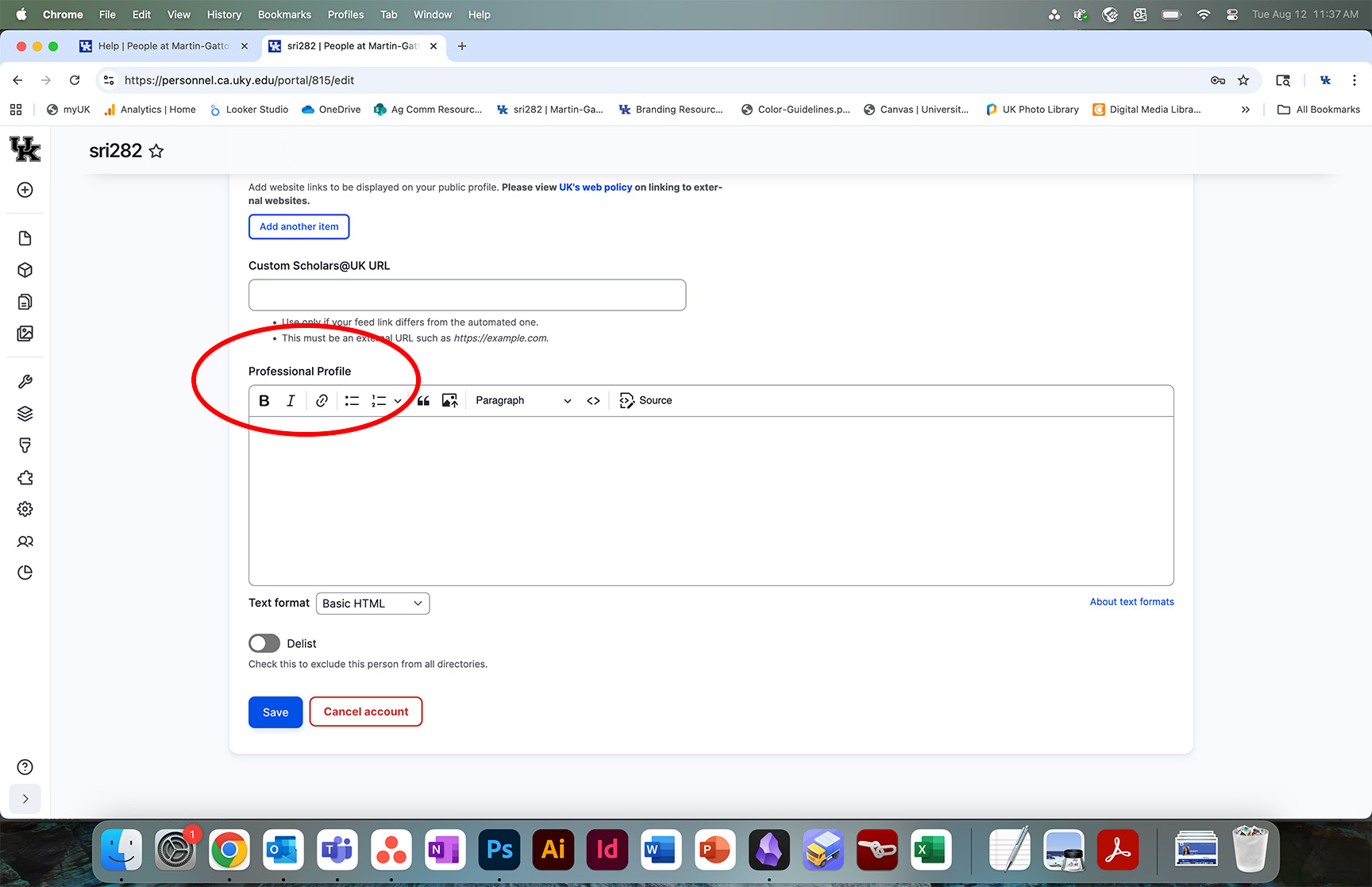
- Go to your profile on this site. On the homepage, you may use the search to find yourself and click your name to view your profile page.
- In the toolbar, click Edit.
- Scroll down to the Professional Profile section.
- Type the information you want to share publicly. This section can be as long or as short as you'd like. Feel free to use headings to separate sections. Do not include any information already listed in the Scholars@UK feed.
- Scroll to the bottom of the page and click Save.
- Opt Out of the Scholars@UK Feed
- A feed of your work from your Scholars@UK profile will automatically be inserted into your directory profile. To opt out, contact Web Services.